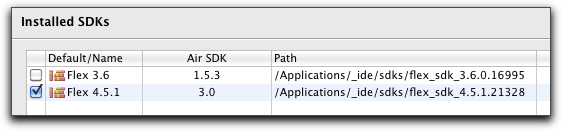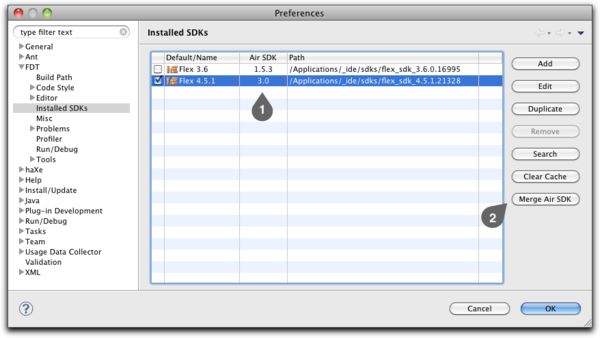AIR SDK Merging
From FDT Documentation
Details
Difficulty: Beginner
Platform: Flash
Further Reading: SDK Management
Until now, when developers wanted to merge an AIR & Flex SDK it had to be done by hand, often using the command line. With FDT5, developers can have this process automated for them.
note: Some users may experience problems launching their Air applications after merging. This is generally an issues with the permission settings of your system. The best thing to do is to recursively change all permissions for the SDK to read, write and execute.
Video
To overlay an SDK, you'll first need to have the SDK properly added to FDT, for more info see the SDK Management tutorial for more info. Once you have your SDKs setup, navigate to the FDT's SDK preferences via FDT > Installed SDKs.
- In this view you can see which SDKs you have, their version and now the AIR SDK it contains.
- When you've chosen which SDK you wish to overlay, select the 'Merge Air SDK' button.
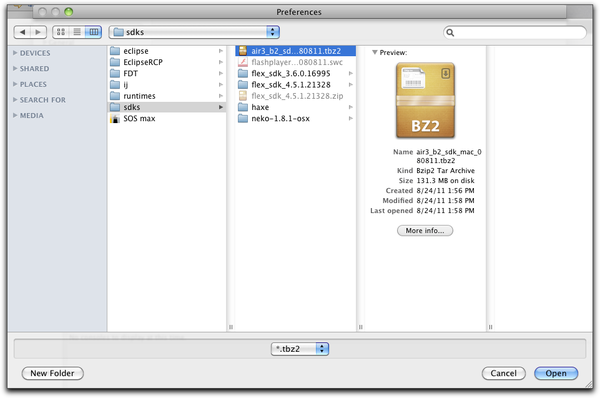 After clicking the 'Merge Air SDK' button, FDT will ask you to select the appropriate SDK for your operating system.
After clicking the 'Merge Air SDK' button, FDT will ask you to select the appropriate SDK for your operating system.
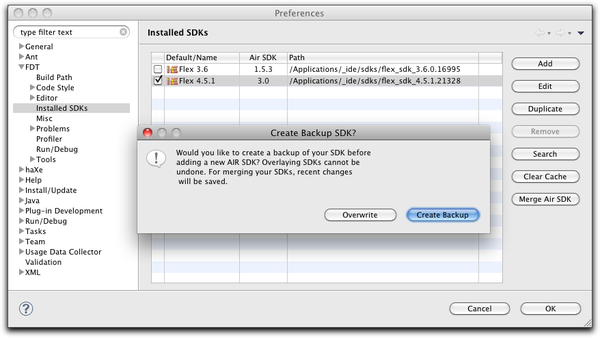 After selecting the Air SDK, FDT will ask you if you wish to create a backup of your SDK before merging.
After selecting the Air SDK, FDT will ask you if you wish to create a backup of your SDK before merging.
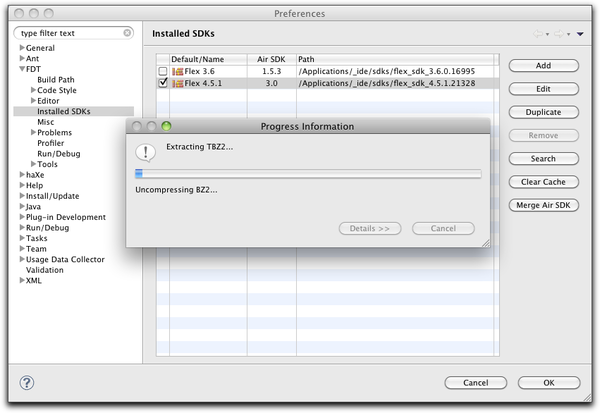 After choosing wether to backup your SDK or not, FDT will begin overlaying your SDK.
After choosing wether to backup your SDK or not, FDT will begin overlaying your SDK.