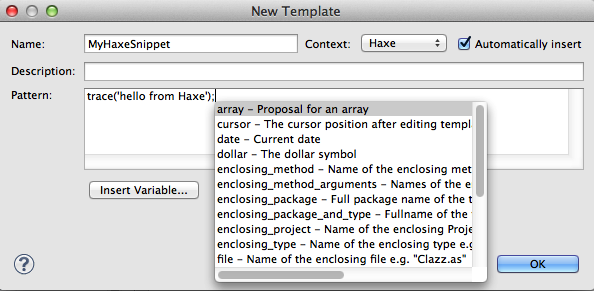An Overview of haXe & FDT
From FDT Documentation
Contents |
About FDT Haxe Support
Haxe is an open source and multiplatform programming language. Developed in collaboration with Powerflasher and supported by Influxis, the FDT's Haxe support provides developers a powerful tool for authoring in a multi target fashion.
FDT's Haxe features include:
- Live error checking
- Autocompletion (variables and functions)
- Syntax coloring
- New Class/Interface/Enum wizards
- Haxe Project Wizard
- Autocompletion Server
- Snippets
- Multiple Target Output
- Flash Debugger - traces and Breakpoints (Max only)
FDT can only provide as many features as the compiler allows. We also suggest anyone anyone interested in Haxe supporting more features, subscribe to the Haxe mailing list and make suggestions on features you'd like FDT & haXe to provide. It's a very active group with smart people and interesting topics.
Video
Snippets (5.5)
Creating A Project
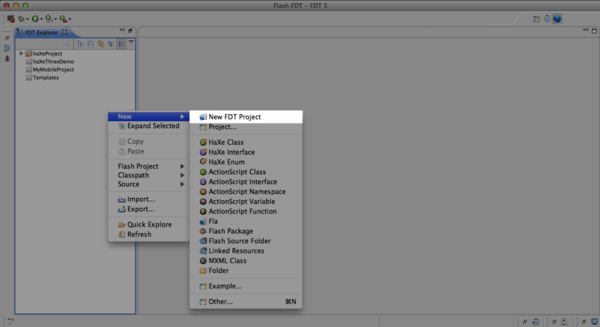 Create a new haXe project by right clicking the the FDT explorer and choosing, 'New FDT Project'.
Create a new haXe project by right clicking the the FDT explorer and choosing, 'New FDT Project'.
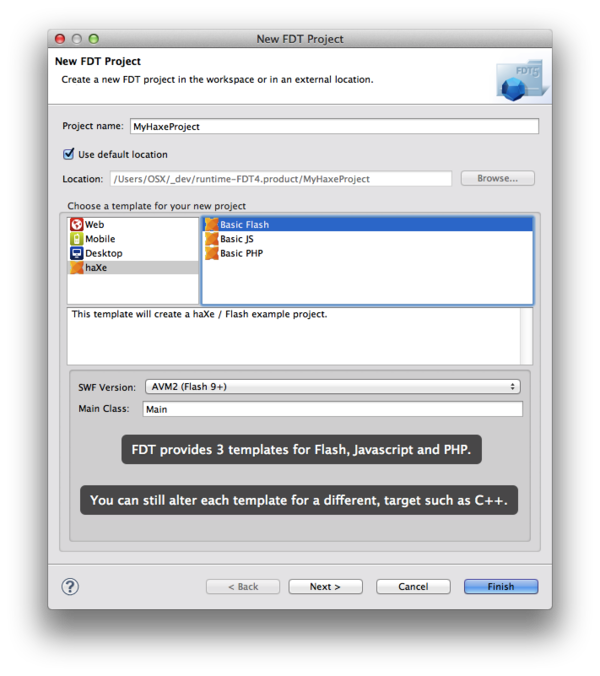
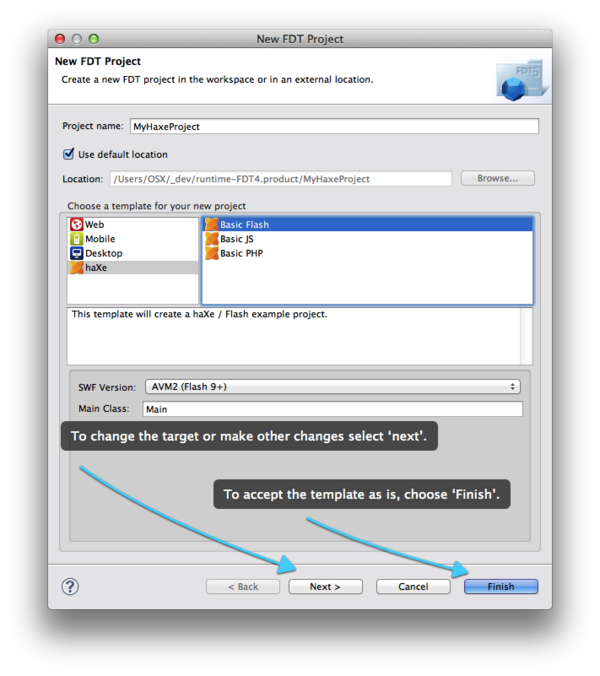 By default, FDT provides three templates to help you get started with Flash, Javascript and PHP. FDT supports all haXe targets; if you wish to use a different target, click 'Next' to change default target.
By default, FDT provides three templates to help you get started with Flash, Javascript and PHP. FDT supports all haXe targets; if you wish to use a different target, click 'Next' to change default target.
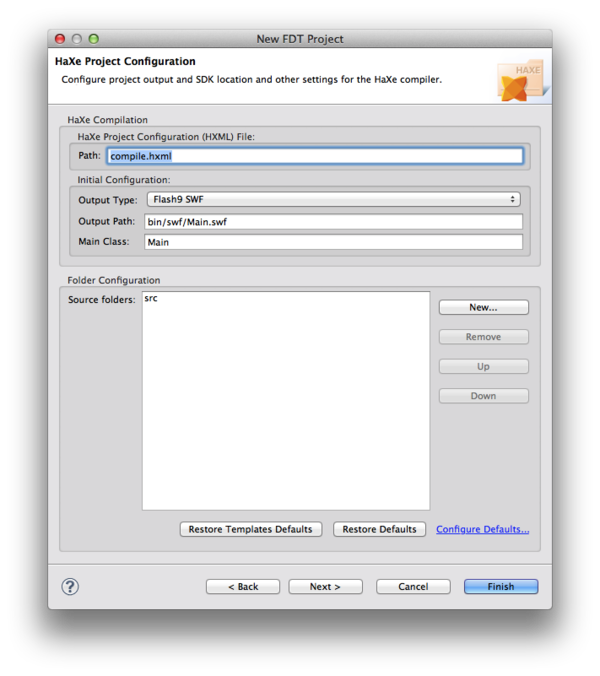
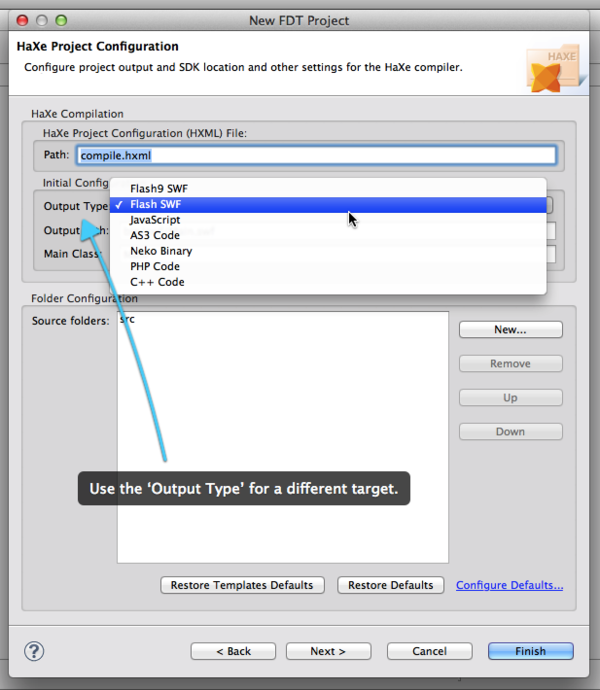 When clicking 'Next', you can now have other options to further configure your project - such as your output type and add source folders.
When clicking 'Next', you can now have other options to further configure your project - such as your output type and add source folders.
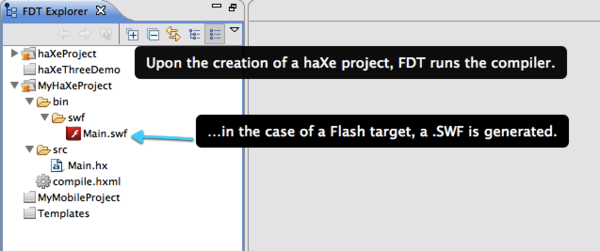 Upon project creation, FDT will run the haXe compiler and generate your first output. In this example, we used a Flash target and so a .SWF was generated.
Upon project creation, FDT will run the haXe compiler and generate your first output. In this example, we used a Flash target and so a .SWF was generated.
Adding Another Target & Adjusting Compiler Options
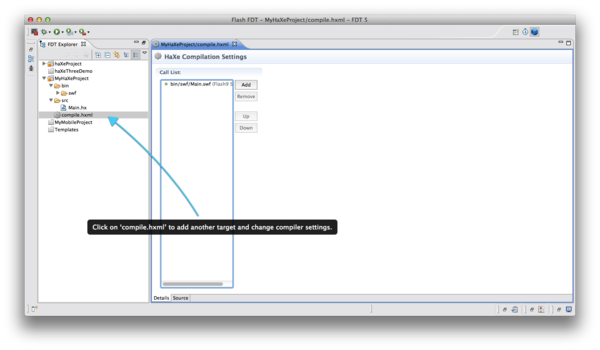
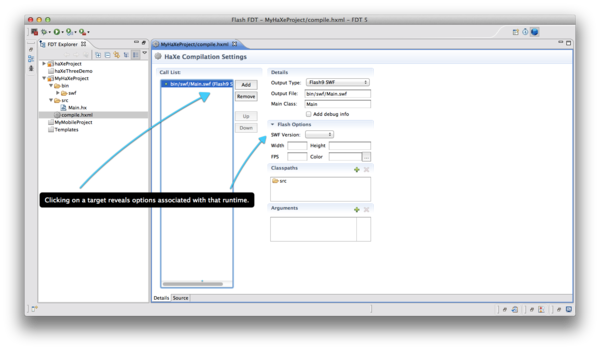 To add another target double click on the file 'compile.hxml'. Here you can see the current targets and when a target is selected, you can edit it's options.
To add another target double click on the file 'compile.hxml'. Here you can see the current targets and when a target is selected, you can edit it's options.
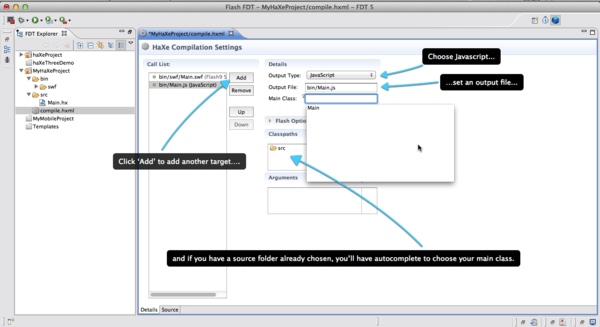 To add another target, click the 'add' button, choose an output, and output file and once you set a source folder, you can even have autocomplete when you choose a 'Main' class.
To add another target, click the 'add' button, choose an output, and output file and once you set a source folder, you can even have autocomplete when you choose a 'Main' class.
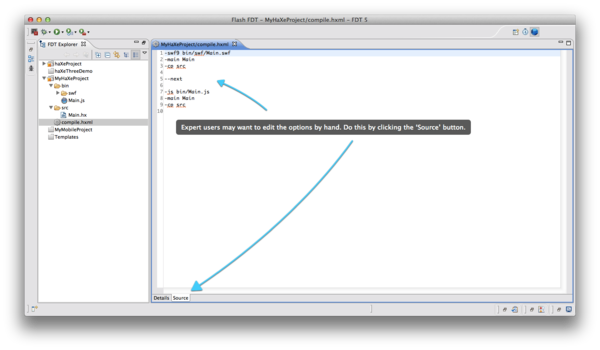 Expert users may want to edit the compiler options by hand, to do this, click on the 'Source' tab and FDT will reveal the source of the .HXML file.
Expert users may want to edit the compiler options by hand, to do this, click on the 'Source' tab and FDT will reveal the source of the .HXML file.
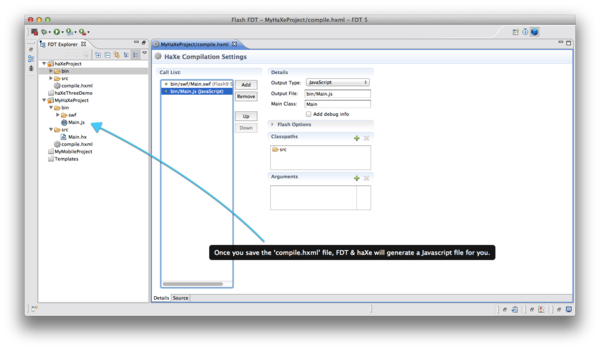 Once you save the 'compile.hxml' file, FDT & haXe will generate a Javascript file for you.
Once you save the 'compile.hxml' file, FDT & haXe will generate a Javascript file for you.
These are the basics of getting up and running with FDT & haXe. Have fun and explore the power of haXe.