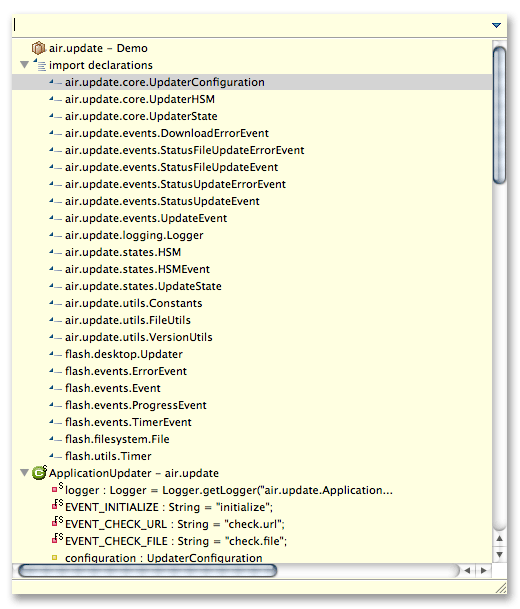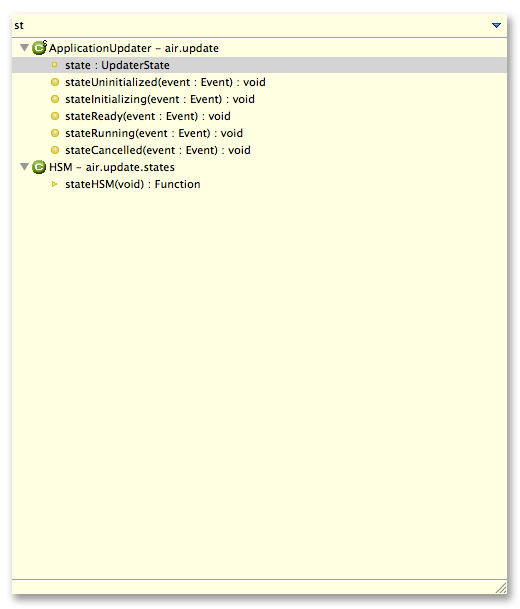Quick Outline
From FDT Documentation
(Difference between revisions)
(Created page with "Default key binding: cmd+o / ctrl+o Withing the Editor View, invoking Quick Outline will have FDT open a pop up window that allows users to see a list of the methods, imports an...") |
|||
| Line 1: | Line 1: | ||
| - | Default key binding: | + | Default key binding: '''CMD+O''' / '''CTRL+O''' |
| - | Withing the Editor View, invoking Quick Outline will have FDT open a pop up window that allows users to see a list of the methods, imports and attributes of the currently active class. There is a search field at the top to allow users to filter the pop up display and using the up and down arrows allows users to select a declaration and then hit enter or return to have FDT jump to that declaration. | + | Withing the Editor View, invoking Quick Outline will have FDT open a pop up window that allows users to see a list of the methods, imports and attributes of the currently active class. |
| + | |||
| + | [[File:Quick_outline.png |center]] | ||
| + | |||
| + | There is a search field at the top to allow users to filter the pop up display and using the up and down arrows allows users to select a declaration and then hit enter or return to have FDT jump to that declaration. | ||
| + | [[File:Quick_outline_2.png |center]] | ||
Latest revision as of 00:31, 7 January 2011
Default key binding: CMD+O / CTRL+O
Withing the Editor View, invoking Quick Outline will have FDT open a pop up window that allows users to see a list of the methods, imports and attributes of the currently active class.
There is a search field at the top to allow users to filter the pop up display and using the up and down arrows allows users to select a declaration and then hit enter or return to have FDT jump to that declaration.