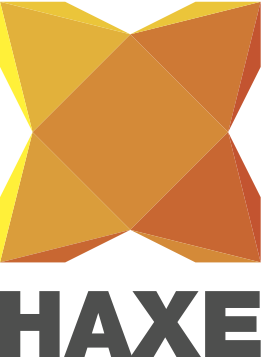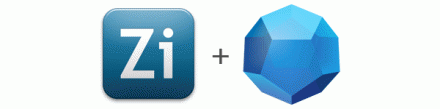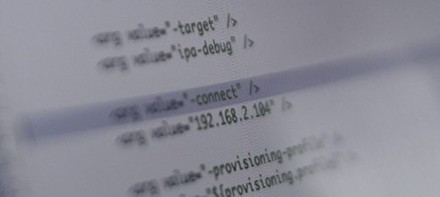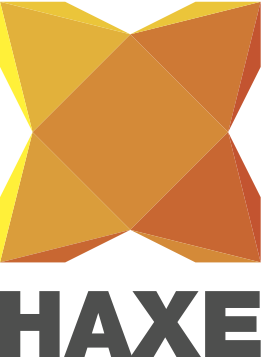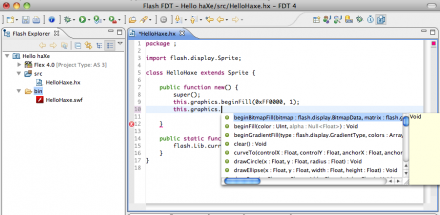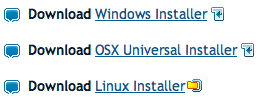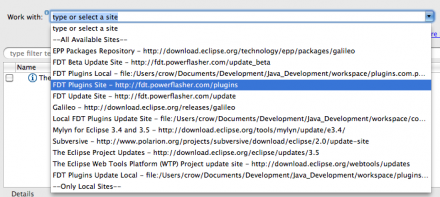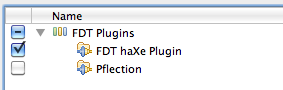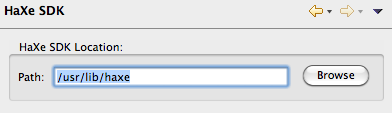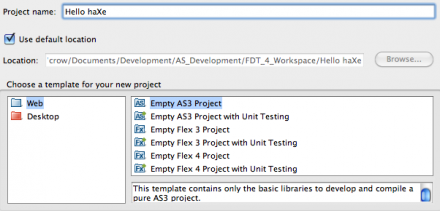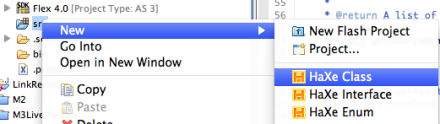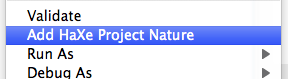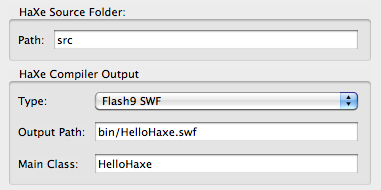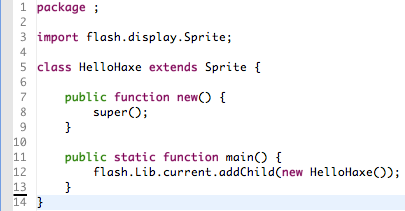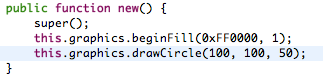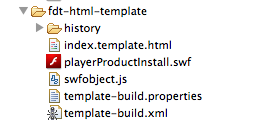We are happy to announce the FDT haXe Beta plug-in as a public release as part of our contribution to the Flash Community Open Source program.
Developed in collaboration with Influxis, the FDT haXe plugin provides developers a powerful tool for authoring the haXe multi-platform language. Our goal is to provide the best haXe coding experience and that it feels like coding in the AS3 or MXML editor of FDT: same shortcuts, same syntax coloring, same coding comfort.
Here’s a feature overview:
- Live error checking
- Autocompletion (variables and functions)
- Syntax coloring
- Code editing features
- Open Type
- New Class/Interface/Enum wizards
- HaXe Project Wizard
Here are additional built-in new features of the haXe plugin.
- Setup an SWF output in your HXML. When it builds, right click on the SWF and select Run As > SWF File.
- Setup a JS output. Right click on the generated JS file and select Run As > JavaScript in browser or Run As > Node.JS server (NB: needs Node.JS installed, and the project needs to include the haxe/node library from bdog-node on github).
- Compile haxe to C++. Right click on the generated executable and select Run As > Native Executable (you have to do “haxelib setup ; haxelib install hxcpp” for this to work).
- Compile to Neko. Right click on the generated neko file and select Run As > Neko VM
More information on the FDT Documentation website.
Some of you might be wondering … What is haXe ?
haXe is an independent multiplatform open source programming language. haXe can publish the same project to Flash, Javascript, PHP, C++, Neko, and in the future it will support more tagets such as Java and C#. haXe helps to leverage the best performance and best features for each platform.
Writing code in haXe is similar to writing Actionscript. Additionally, you could write an application or game that targets Javascript and HTML5 Canvas, or you could leverage server side targets like PHP or Neko so that you can share your classes on both the front-end and back-end. Thanks to haXe you can create an application that runs, for example, on Facebook and runs on an iPad or TouchPad.
The haXe code is MIT licensed, there are no licensing fees or limitations. Most importnat, haXe has a passionate open-source community behind, very willing to help and support developers.
You can find more information on haXe.org
So… what are you waiting for?
Install FDT’s haXe Plugin, just follow the instructions on our haXe FDT Installation tutorial.
More haXe news will be published soon, stay tuned! Follow @FDThaXe to keep up to date on latest development.
Happy Coding from the FDT and Influxis Team!
P.S. Big kudos to Powerflasher’s design team creating haXe new logo! Let us know how you like it.